Step 1:
Download this base picture for the tutorial, or make your own that is similar.
./base.png
Step 2:
Open up the gradient in a Photoshop
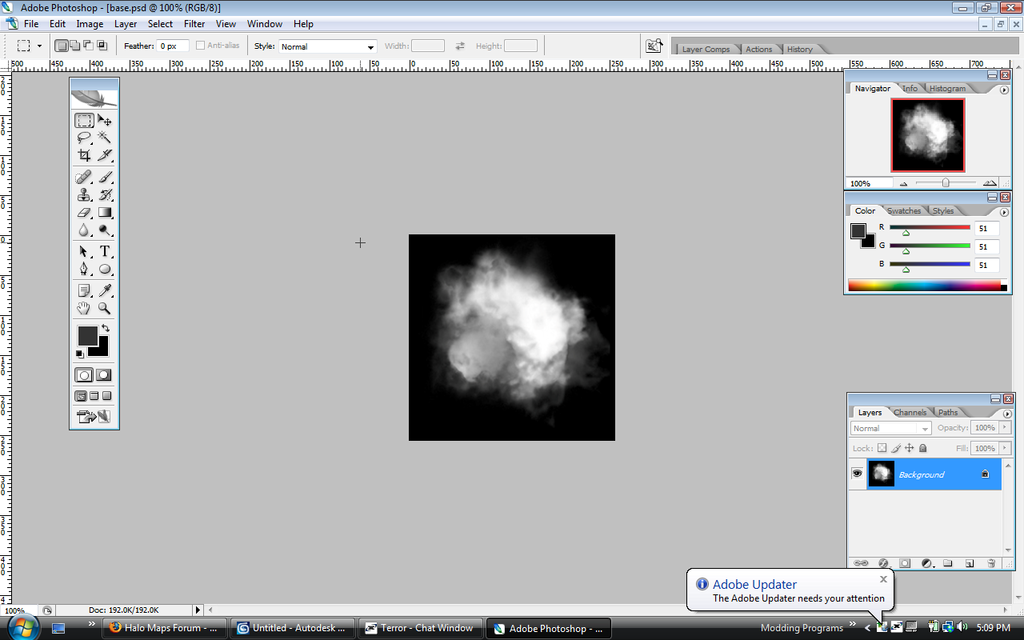
Step 3:
Go to Images>Adjustments>Gradient Map...
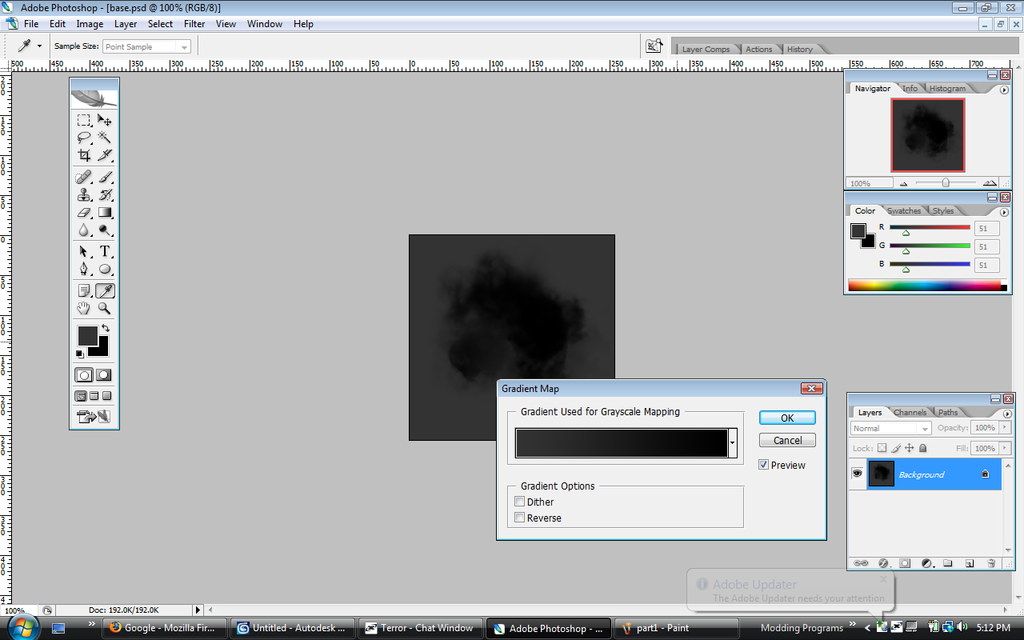
Step 4:
Click on the gradient bar
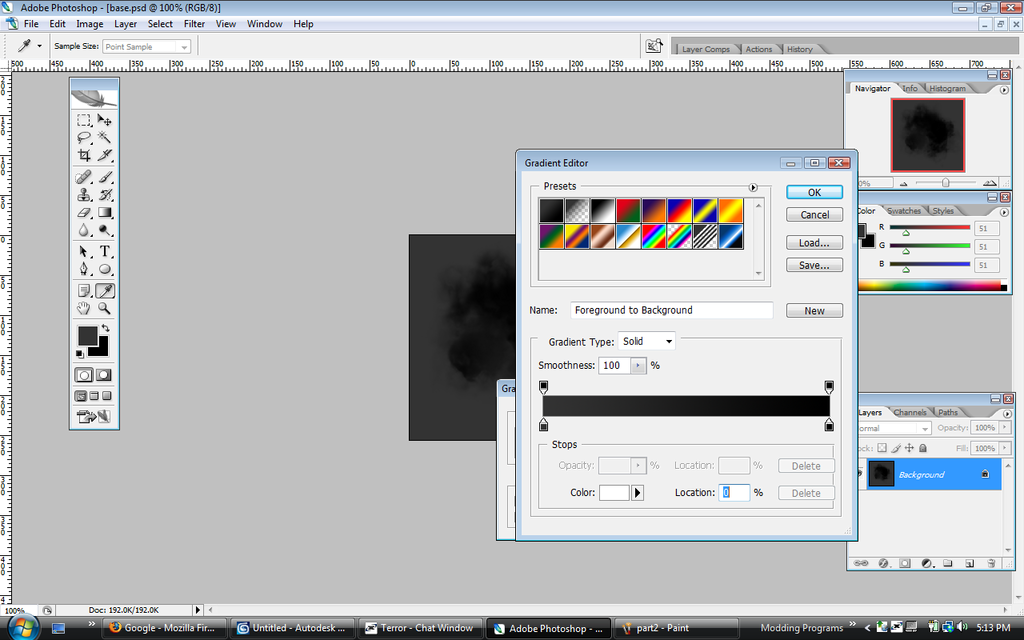
Step 5:
You will see this:
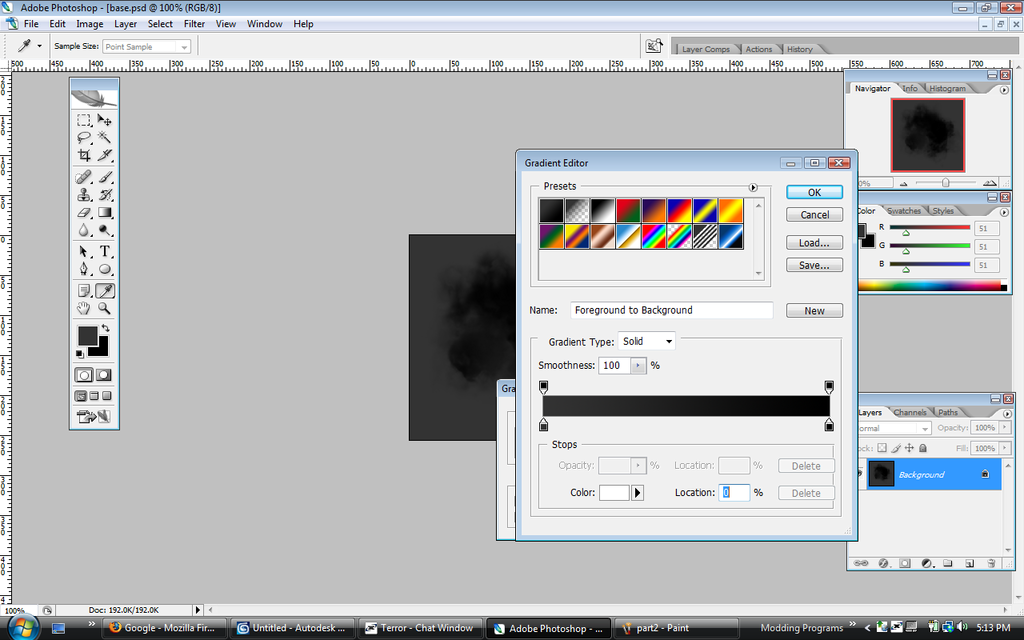
Step 6: Tweak the gradient until you get something interesting.
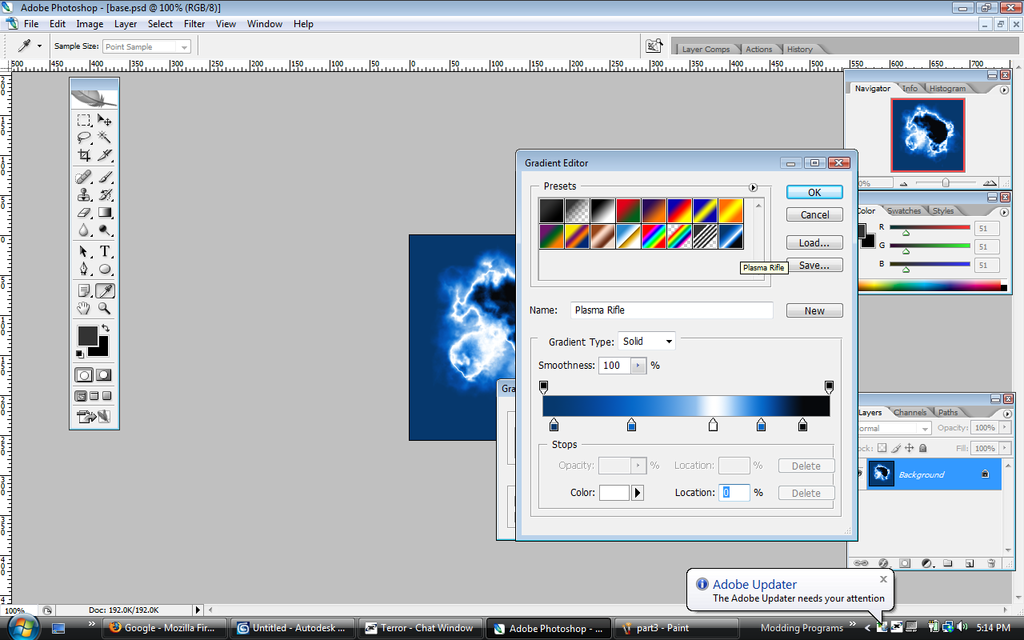
Step 7:
Congratulations, you created a muzzle flash bitmap based off of the Halo 3 Plasma Rifle's Muzzle Flash.
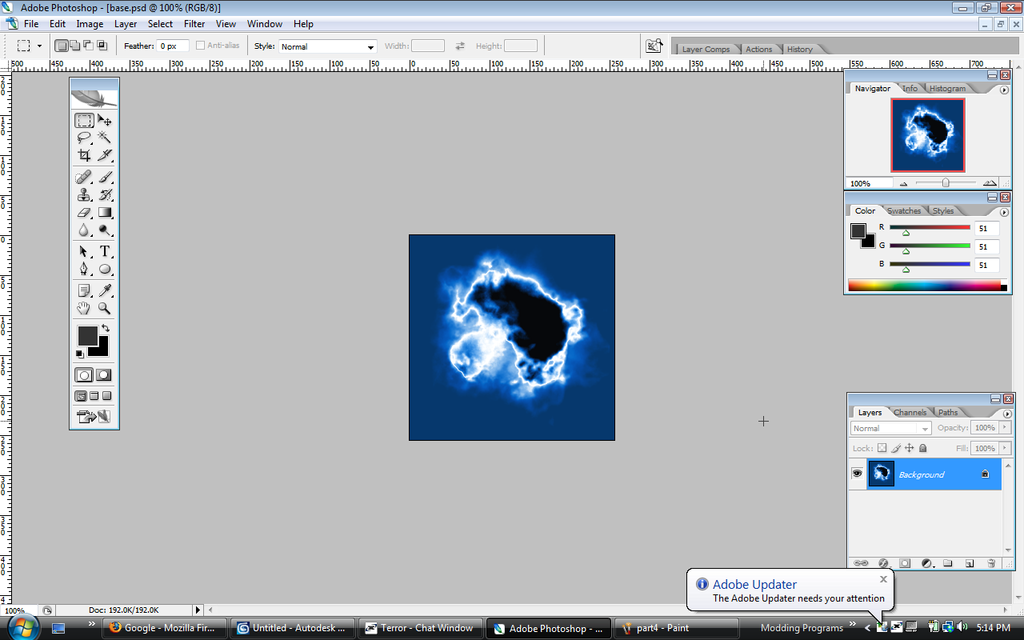
You can make other gradients, to create different styles of muzzle flashes. Also other cloudy/puffy shapes can make it look different in shape.